Gone are the days when Windows or Mac users were out of luck or had great difficulty running Stunt Island. Enter DOSBox! An emulator of DOS and PC architecture, it runs Stunt Island nicely, with only a few occasional glitches. This page helps you get the most out of DOSBox

If you have your Stunt Island game files saved to your computer, all you need to do is Download DOSBox
If you need the game, you can purchase at Good Old Games or Steam
Either option will give you the Stunt Island game files, and an installation of DOSBox. Note that on default installations you will need aircraft data to get past copy protection.
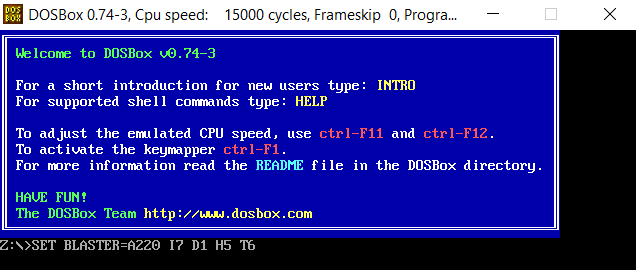
While these installers will let you run the game as-is, for the best performance and compatibility you'll want to locate the program files so you can update and customize. For example, later films with custom sound and props will not work on the default (unpatched) Stunt Island.
Find instruction on game locations for Good Old Games or Steam
It's a good idea to get your game in an easy to access location, like C:\GAMES\STUNTISL. Then just start up DOSBox and run these commands:
mount c c:\games\Stuntisl
c:
stunt
Disney provided three patches for Stunt Island. Patch #3 is cumulative, and includes these major features:
If you purchase Stunt Island from Good Old Games or Steam, you get the unpatched version. Get the patch download here. Hint: Before you install it, save a copy of your unpatched game to a different directory. It comes in handy watching some older films.
1. Move or copy the files PATSI.BAT, P3-SI1.EXE, P3-SI2.EXE, P3-SI3.EXE,
P3-SI4.EXE and P3-SI5.EXE into the sub-directory where you installed
Stunt Island (Usually C:\STUNTISL) IMPORTANT: These files must be
run only in the sub-directory where Stunt Island was installed.
2. Change to the sub-directory where you installed Stunt Island. This
is usually accomplished by typing CD\STUNTISL at the C: prompt.
3. At the C: prompt, type PATSI and then press ENTER. The new files will
be extracted into your Stunt Island sub-directory, overwriting the
older versions with the new updated versions. Older files that are no
longer needed will be deleted as well.
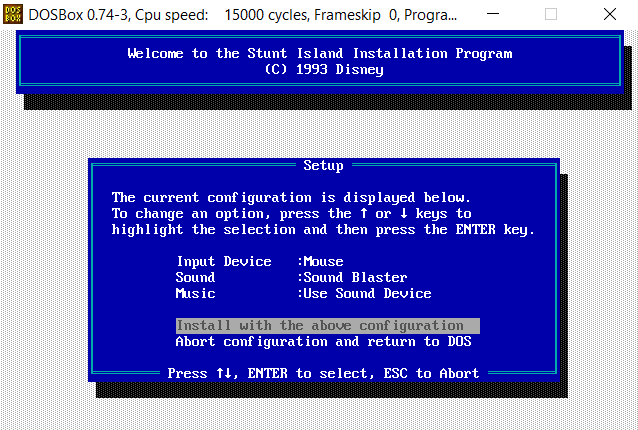
The first thing you will want to do is run the setup command in your Stunt Island directory. Then set your Music device to Use Sound Device. If it is set to Adlib/SoundBlaster, you will get synthesized music instead of all digital music. It only took me a year or two to figure that out back in the day! Also, if you have a joystick connected and working in DOSBox, set it up here.
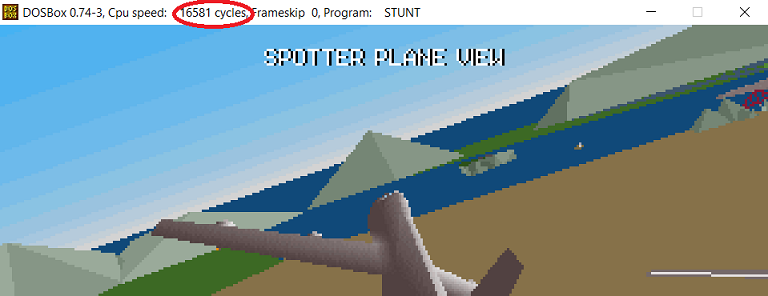
This should probably be Tip #1, and will save you lots of frustration! No matter how you run DOSBox (even on in-browser implementations), you will probably get choppy framerates by default. This is usually not a problem with DOSBox or your system. You just need to speed the emulator up. Use CTRL-F12 several times until the framerate is good enough. I usually go with 15,000+ cycles

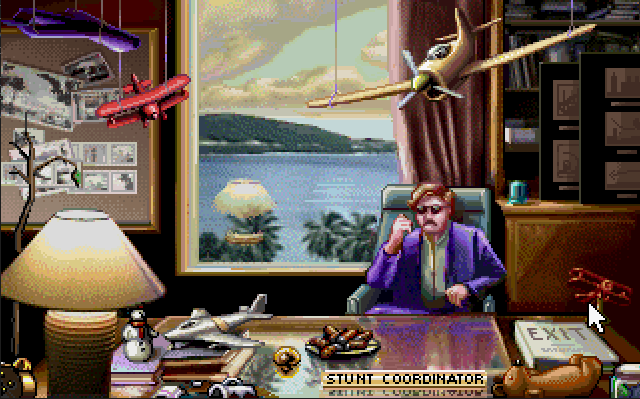
This is partially a matter of preference, but DOSBox has some important options that affect your graphics output. By default, most installations give you an aspect ratio of 1.6:1, while original VGA displays had an aspect ration of 4:3 (1.33:1). VGA'S 320X200 mode used non-square pixels, so when you emulate and display with square pixels, you get a view that is wider (with more vertical squishing) than running Stunt Island on original hardware. Watch this video for more details on this effect.
Search your computer for DOSBox Options and bring up the config file. The first section is [sdl] and you will want to set fullresolution=1920x1080 or whatever your screen resolution is to get full coverage in full screen view. In some cases you may want to change output=ddraw
Then go to the [render] section and set aspect=true if you want the 4:3 aspect ratio. You can also use a 2x or 3x scaler to increase the size of a window. Try scaler=hq3x if you want to see a scaler that attempts to reduce pixelation (with somewhat cartoonish results).
I use the following options in [render]:
aspect=true
scaler=normal3x
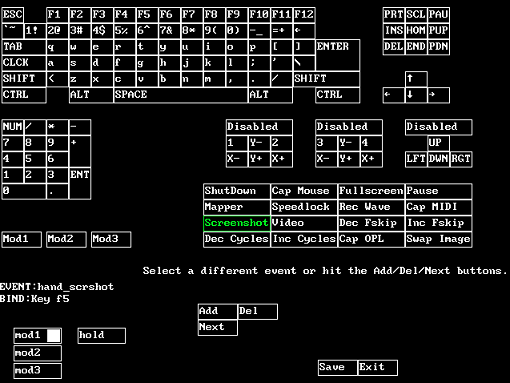
This is optional, but can be helpful for advanced Stunt Island users. If you are doing any filming in Stunt Island, you will want to switch between cameras. You view Camera 3 by pressing CTRL-F3, Camera 4 is CTRL-F4, and so on. Some of these keys are pre-set to take actions in DOSBox, so you will want to remap them. See Special Keys on the DOSBox wiki
An example of how to change this: Press CTRL-F1 to bring up the kaymapper. Click on "Screenshot". Note that it shows the binding to Key F5, and it has mod1 selected. Mod1 is usually Left-CTRL. You can change it to mod2 so it instead will use Left ALT-F5 and won't interfere with Stunt Island. You will need to do this with other special commands that use CTRL-F3, CTRL-F4, etc.
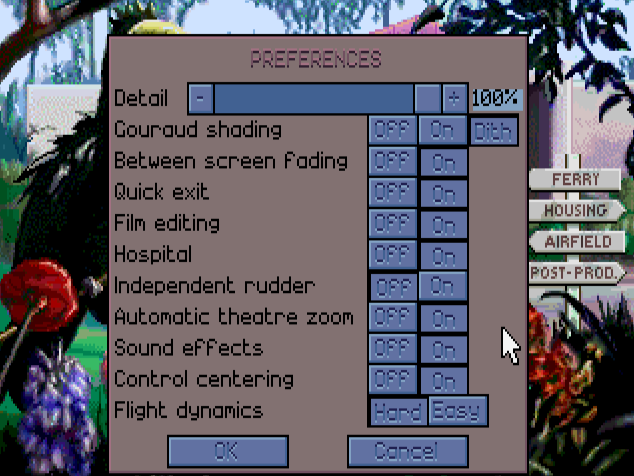
Once you are in the game, press ALT-P. Set your detail to 100% and Gouraud Shading to DITH for the best graphics. Also set your flight model to Hard or Easy on this page. You can also switch between Independent Aileron (default) and Independent Rudder on this page (this changes what happens when you hold the right mouse button/joystick button 2 and move left/right).
In addition to playing the game, you will probably want to view some of the hundreds of user films created in Stunt Island. There are a few pitfalls, so here are some tips.
These should play directly in the Stunt Island theater. Put them in your VAULT directory.
These are films that have custom sounds, but an .ALL file has not been created. An example is Mickey's Return. This type of film plays in the Stunt Island theater. First, put the USERSND1.SMP (or USERSND2, etc.) file in your STUNTISL\RES directory. If you already have one by that name, move or rename it. Now you can go into the game and play the .FLM with custom sounds.
Run PLAYONE.EXE in your Stunt Island directory, then load the .FLM file. This will play the film with all custom sounds.
This is where it comes in handy to have an unpatched and patched version of Stunt Island. Some older films from the Disney FTP only seem to work with the unpatched Playone, and most of the newer ones need the patched version. If you get a lockup, try the other version you have. The vast majority will work best on New Playone.
Some films just lock up for no reason, possibly due to DOSBox compatibility problems. The Racer X vs. the Mammoth Car films are good examples of this; As .FLM only files, they play fine most of the way through but lock up right at the end. However, you can view the vast majority of films by trying new and old versions of Playone. You might also experiment with film file location.. put it directly in the VAULT under your Stunt Island directory.